Introduction
Laptop close lid settings are essential for achieving the right balance between performance and energy efficiency. When you close your laptop’s lid, it can enter various states like sleep, hibernate, or shut down—each affecting battery life and performance differently. By customizing your laptop’s lid settings, you can configure your device to meet your specific needs, whether that means prioritizing speed or conserving battery life. This guide will elaborate on adjusting these settings across different platforms, enhancing your device’s efficiency and solving potential issues. Armed with this understanding, you will make the most of your laptop, prolonging its longevity and reliability.
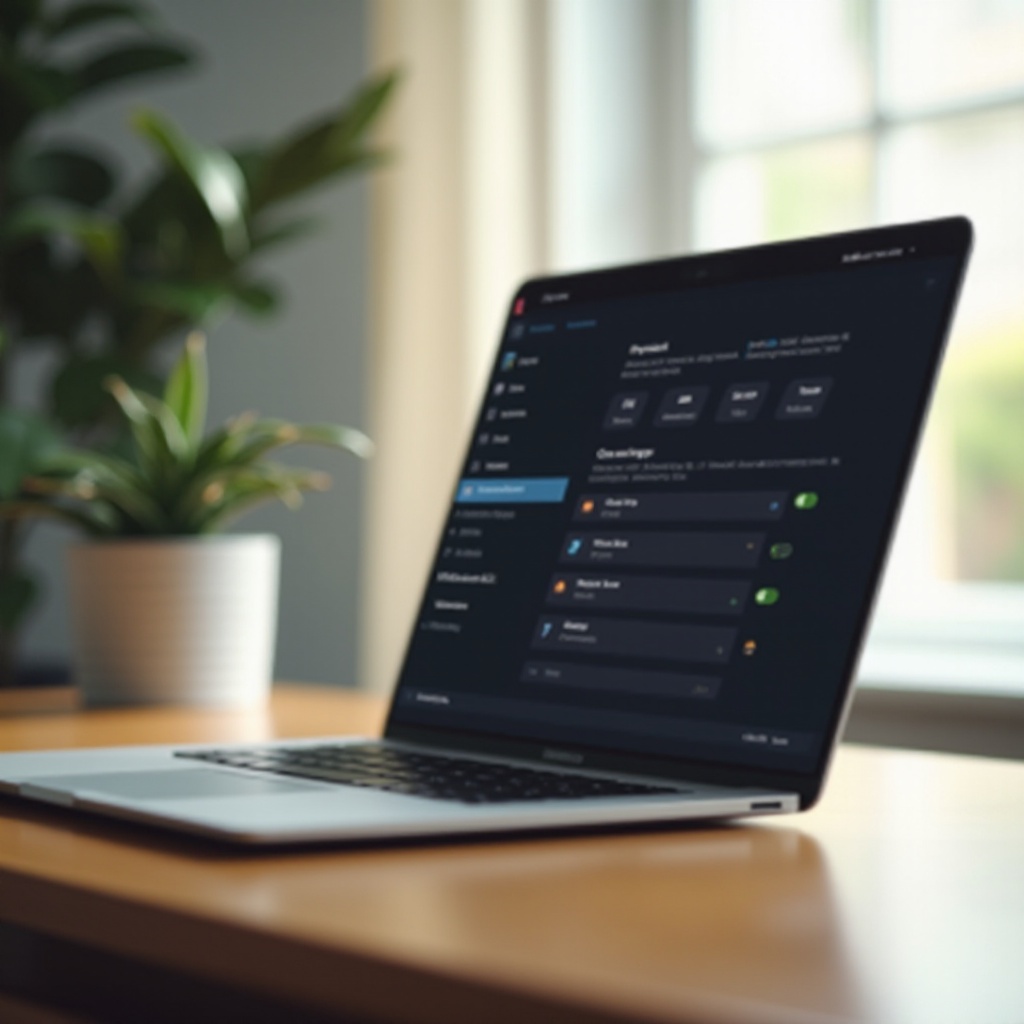
Understanding Laptop Close Lid Settings
Choosing the correct action for your laptop when the lid closes is necessary for achieving the best performance and battery life balance. Different settings activate different power states, each carrying its characteristics.
Differences Between Sleep, Hibernate, and Shut Down
- Sleep Mode: Saves your work state in RAM, allowing for almost instant startup when the lid is reopened. It consumes a small amount of power to maintain the state, ideal for brief breaks.
- Hibernate Mode: Saves the current session to the hard drive, using no power while off. Although slower to resume, it suits extended inactivity periods well.
- Shut Down: Completely turns off the laptop, conserving the most battery. It demands a full startup, suitable for long stretches without use.
How Close Lid Actions Affect Your Laptop
Modifying close lid settings impacts not just battery usage but also the health and efficiency of your laptop. Utilizing sleep mode often may lead to increased battery drain, while regular shutdowns help avoid the unnecessary strain on internal components. By altering these settings to fit your use patterns, you can foster a balance between responsiveness and resource preservation.

Configuring Close Lid Settings on Windows
Windows provides comprehensive options for customizing laptop lid settings through its Power Options within the Control Panel. By adjusting these settings, you can significantly influence how your laptop functions in sleep, hibernate, or shut down modes.
Accessing Power Options
To configure the lid settings, follow these steps:
- Open the Control Panel.
- Select Hardware and Sound.
- Click on Power Options.
- Choose Choose what closing the lid does from the left menu.
Step-by-Step Guide to Adjust Settings
- Enter the Power Options menu, and select your power plan.
- Under ‘When I close the lid’, choose actions for On battery and Plugged in states.
- Options include Do Nothing, Sleep, Hibernate, or Shut Down.
- Click Save changes after making choices.
- Fine-tune other power plan settings to better optimize battery life and performance.
These steps are crucial in tailoring your laptop’s behavior to match how you intend to work, play, or conserve energy.
Customizing Close Lid Options on macOS
In macOS, the settings for determining your laptop’s reaction when the lid closes present another realm of customization that speaks to maximizing both performance and efficiency.
Navigating System Preferences
- Open System Preferences.
- Choose Energy Saver.
- In the preferences panel, adjust settings for Battery and Power Adapter.
- Configure Turn display off after and mark Prevent computer from sleeping automatically if needed.
Making Use of Terminal Commands for Advanced Settings
For advanced adjustments:
1. Open the Terminal.
2. Use commands like pmset to modify sleep configurations.
– For example, sudo pmset -a lidwake 0 turns off lid wake-up.
3. Advanced users can engage in further tweaks via Terminal for specific system reactions with lid closure.
Exploring these settings empowers macOS users to tailor their devices’ responses, managing energy use efficiently and aligning with their work habits seamlessly.
Optimizing Your Laptop’s Battery Life and Performance
Balancing performance and battery life is vital. Both Windows and macOS offer strategic tips and tools helping you find that perfect balance.
Tips for Balancing Battery Usage and Device Efficiency
- Adjust screen brightness to reduce battery consumption when full illumination is unnecessary.
- Disable unnecessary background tasks that drain resources.
- Enable power saver modes during battery operation to prolong use time.
Managing Heat and System Resources
Repeated lid openings can cause heat accumulation. Prevent overheating by:
– Guaranteeing adequate ventilation with stands or bases.
– Routinely cleaning air vents and fans.
Keeping heat in check maintains smooth laptop functioning and sustains general system performance.

Troubleshooting Common Close Lid Settings Issues
Adjusting close lid settings can sometimes present unforeseen challenges that require problem-solving.
Settings Not Saving or Reverting
Ensure settings are preserved by:
– Checking for system updates that could override adjustments.
– Using administrator privileges to amend power settings.
Laptop Fails to Wake Up
Resolving wake-up issues can involve:
– Performing a hard reset by holding the power button, then restarting.
– Confirming BIOS settings permit wake-up events.
By addressing these problems, ensure that any changes yield the intended results without sacrificing usability.
Conclusion
Mastering your laptop’s close lid settings entails understanding and configuring your device to align with your lifestyle while boosting performance and battery longevity. Whether via Windows or macOS, access to various configurations enables a customized computing experience, ensuring your laptop is ready whenever you are, without compromising efficiency or lifespan.
Frequently Asked Questions
How can I keep my laptop running with the lid closed?
By selecting ‘Do Nothing’ under lid close actions in Power settings, your laptop will remain operational even when the lid is shut.
Why does my laptop shut down when the lid is closed?
Your laptop’s power settings may be set to shut down upon lid closure. Adjust the close lid action to another option like Sleep or Hibernate.
Can closing the lid too often damage my laptop?
Frequent lid closure typically doesn’t harm your laptop, but excessive use can contribute to wear and tear on hinges and strain on the battery if using sleep mode regularly.
