Introduction
Task Manager is a crucial utility for maintaining efficient computer performance. It’s designed to help users manage running applications, monitor system resources, and troubleshoot performance issues. Whether you’re operating on Windows, Mac, or Linux, knowing how to locate and leverage Task Manager can streamline your workflows and enhance system productivity. This guide comprehensively details how to access Task Manager across various platforms, explores its diverse functionalities, addresses common issues, and Presents practical solutions, ensuring you maximize your computer’s capabilities.

Understanding Task Manager and Its Importance
Think of Task Manager as the command center of your computer. It provides vital insights into system performance, letting you monitor processes and applications in real-time. This tool is invaluable for managing your computer’s workload—enabling the termination of non-responsive programs, overseeing CPU and memory consumption, and controlling startup programs. A solid grasp of Task Manager not only aids in productivity but also enhances troubleshooting efforts, rendering it an indispensable utility for anyone leveraging a computer’s full potential.
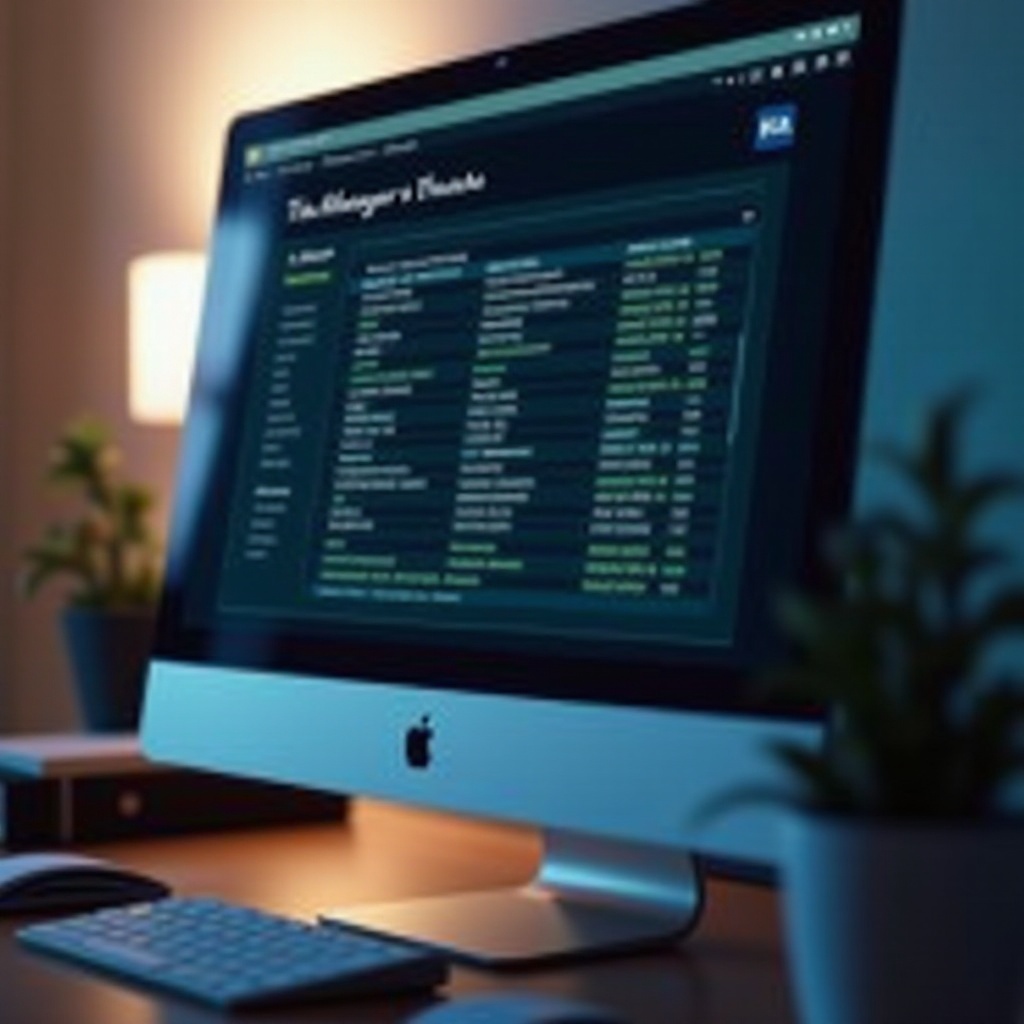
How to Access Task Manager on Windows
Accessing Task Manager varies slightly depending on the Windows version you use. Here’s a breakdown for different versions:
Windows 10 and 11
- Press
Ctrl + Shift + Escto launch Task Manager instantly. - Alternatively, right-click the taskbar and select ‘Task Manager.
- Use
Ctrl + Alt + Deleteto navigate the options menu and choose ‘Task Manager.
Windows 8 and 8.1
- Fast access through
Ctrl + Shift + Esc. - You can also right-click the taskbar and tap ‘Task Manager.
- Use
Ctrl + Alt + Deleteand select ‘Task Manager’ from the options menu.
Windows 7
- Right-click the taskbar and click ‘Task Manager.
- Alternatively, press
Ctrl + Alt + Deleteand choose ‘Start Task Manager. - Using the Run dialog (
Win + R), entertaskmgrto open Task Manager.
Transitioning from the Windows ecosystem, Mac users engage with their version of Task Manager, enhancing system control and efficiency.
Accessing Task Manager on Mac (Activity Monitor)
Though Macs lack a traditional Task Manager, Activity Monitor provides similar functionalities to manage system performance effectively. Here’s how to access it:
Using Spotlight Search
- Click the Spotlight icon at the top-right of your screen or press
Cmd + Space. - Type ‘Activity Monitor’ and hit Enter to view it.
Finder Navigation
- Open Finder on your dock.
- Head to ‘Applications’ > ‘Utilities.
- Double-click on ‘Activity Monitor’ to open it.
Linux users, navigating a unique environment, also have specific monitors for keeping an eye on system processes.
Finding Task Manager on Linux Systems
Linux employs varied system monitors depending on the distribution. Let’s focus on popular distros like Ubuntu and Fedora:
Ubuntu
- Access the main Dash, then search for ‘System Monitor.
- Or, open the terminal and input
gnome-system-monitorto launch the monitor.
Fedora and Other Distributions
- In Fedora, go to the Activities overview, searching for ‘System Monitor.
- For different distributions, you may opt to install terminal-based monitors like
htopfor robust monitoring.
Transitioning from understanding how to access these managers, let’s delve into leveraging their features across all platforms.
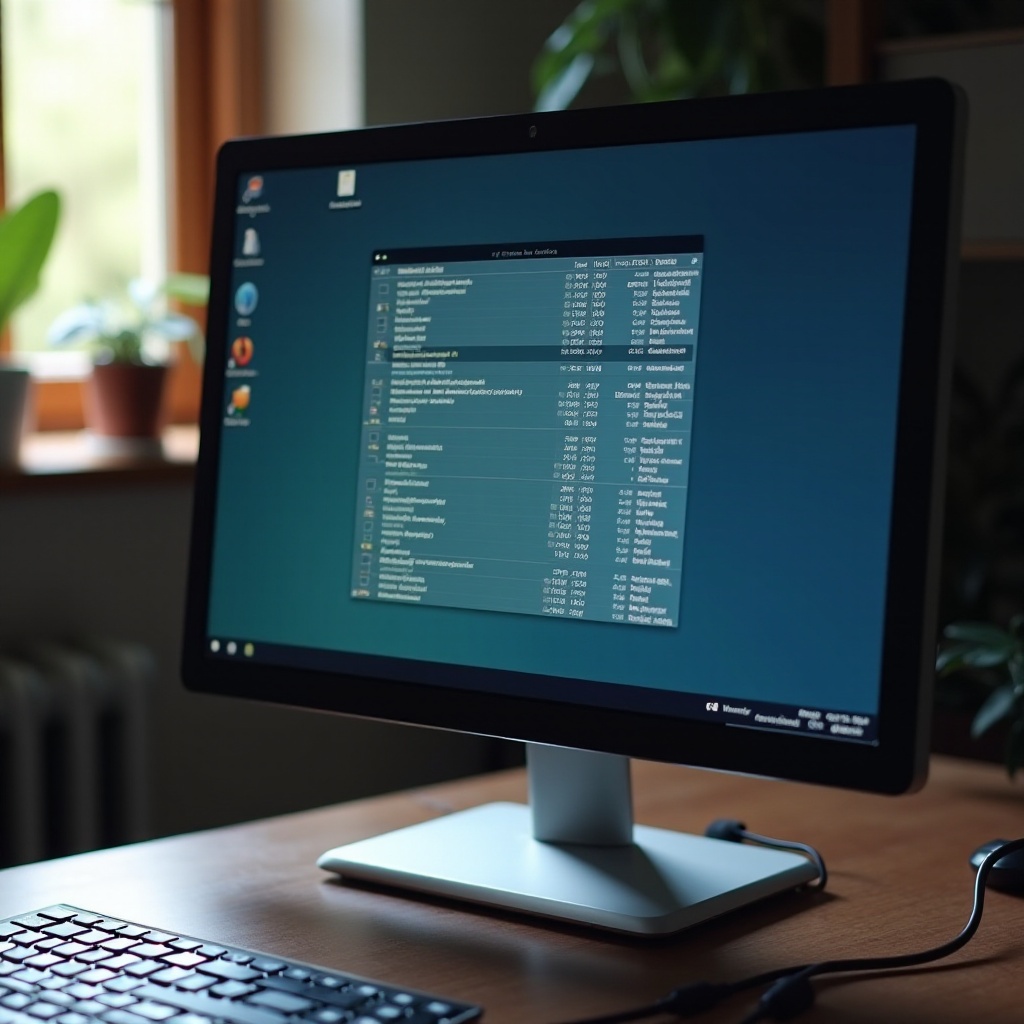
Utilizing Task Manager Features Across Platforms
Task Manager is much more than an application closer; it’s a robust tool providing thorough insights into your computer’s operations. You can check real-time performance metrics, manage network usage, and control startup programs efficiently. By effectively using the Task Manager, users can resolve hang-ups, manage resource-intensive processes, and ensure seamless computer operation, enhancing overall productivity across different operating systems.
Common Problems and How to Solve Them
Several issues can arise when using Task Manager, often resulting from it not opening or responding correctly. For Windows, if Task Manager fails to open, reboot your system and try again. Alternatively, use the command prompt with taskmgr to run it. On macOS, ensure your system is updated; restarting your computer can also solve Activity Monitor issues. For Linux users, htop serves as a reliable alternative if the default system monitor faces challenges.
Conclusion
Understanding where and how to access Task Manager or its equivalent is fundamental to maintaining your computer’s health and troubleshooting problems quickly. Utilizing Task Manager’s comprehensive features can optimize operations and improve your system’s performance. From beginners to tech experts, effectively employing this tool transforms your computer use, ensuring a smoother, more efficient experience across all platforms.
Frequently Asked Questions
What if Task Manager is not responding on Windows?
Try restarting your computer, then attempt to open it again. If that fails, run a system file check command in the command prompt (`sfc /scannow`) to fix any corrupt system files.
Can I access Task Manager remotely?
Yes, if remote access is enabled on the Windows PC, use Remote Desktop Connection. Once logged in, you can use Task Manager like you’re accessing it on the local machine.
Why does Task Manager show high CPU usage for certain apps?
High CPU usage can be due to resource-intensive applications running in the background. Identifying and closing these apps or updating them can help reduce CPU load and improve performance.
