Introduction
Mac users often find themselves needing to run Windows applications due to software compatibility, lack of Mac-specific versions, or work requirements. Though both operating systems have their unique strengths, being able to run Windows programs on a Mac can significantly enhance productivity and user experience. This comprehensive guide aims to explore various methods for installing Windows programs on a Mac, empowering you to choose the method that best aligns with your needs, preferences, and technical expertise.
Getting Windows applications to run on a Mac is not as daunting as it seems. With the right tools and a bit of patience, you can easily integrate Windows software into your Mac environment. Let’s look at the most effective solutions, starting with Boot Camp.

Using Boot Camp to Run Windows Programs
Boot Camp is a built-in utility on Macs that allows you to install Windows on a separate partition of your hard drive. This method is particularly popular because it lets Windows applications run with native performance.
Setting Up Boot Camp
- Ensure Compatibility: Verify that your Mac supports Boot Camp and has a compatible version of macOS.
- Download Windows ISO: Obtain a Microsoft Windows ISO file from the official website.
- Partition Your Drive: Open the Boot Camp Assistant in the Utilities folder and follow the instructions to partition your hard drive.
- Install Windows: Follow the prompts to install Windows on the created partition.
- Reboot and Configure: Restart your Mac, select the Windows partition, and complete the Windows setup process.
Pros and Cons of Boot Camp
Utilizing Boot Camp ensures maximum resource allocation to Windows applications, offering a seamless experience akin to using a standalone Windows PC. However, switching between macOS and Windows requires a reboot, which can be inconvenient for users who frequently alternate between the two systems. This dual-boot solution is best for those who need full Windows functionality for specific tasks.
Transitioning from Boot Camp, another popular approach involves using virtual machines. These offer additional flexibility, allowing you to run both operating systems concurrently.
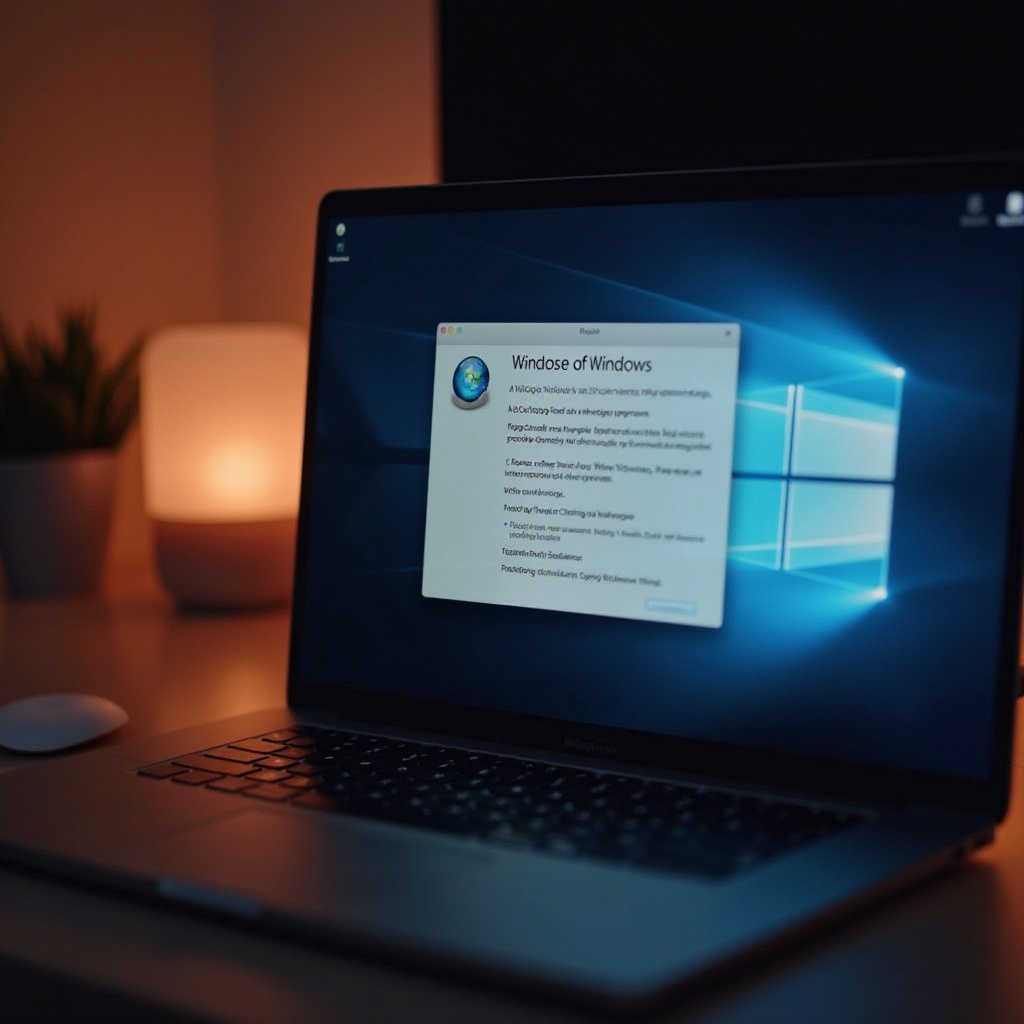
Running Windows Software with Virtual Machines
Virtual machines provide an environment to run Windows and macOS simultaneously without rebooting, utilizing virtualization software. This can be particularly advantageous when you need access to Windows software while still performing tasks on macOS.
Popular Virtual Machine Software Options
Several virtualization tools are favored among Mac users for their efficiency and ease of use:
- Parallels Desktop: Known for its seamless integration with macOS features, offering a polished user experience.
- VMware Fusion: Offers robust performance and comprehensive compatibility with a wide range of Windows software.
- VirtualBox: A free, open-source alternative with limitations in terms of premium features but effective for basic use.
Step-by-Step Setup for Parallels and VMware
To set up a virtual machine, follow these steps:
- Download Software: Choose and download either Parallels Desktop or VMware Fusion.
- Install and Configure: Follow the installation instructions. Launch the software and create a new virtual machine.
- Install Windows: Use a Windows ISO file for installation.
- Run Windows Applications: Launch Windows within the virtual machine and install your desired programs.
Virtual machines are beneficial for users requiring quick access to Windows software without rebooting. They do demand a good amount of system resources, particularly RAM and CPU, making them suitable for modern, resource-rich Macs.
Moving on from virtualization solutions, another approach lies in Wine, which allows running Windows applications without installing the Windows OS itself.
Using Wine for Free Compatibility
Wine is a remarkable tool that enables Mac users to run Windows applications by translating Windows API calls into POSIX calls. This allows you to execute Windows software directly on macOS.
Installing Wine and WineBottler
Here’s how to set up Wine:
- Download Wine: Obtain the Wine and WineBottler packages from a reliable source online.
- Install Packages: Open the downloaded installer and drag both Wine and WineBottler into your Applications folder.
- Run Applications: Use WineBottler to open and run executable (.exe) files.
Advantages and Limitations
Wine provides a cost-free way to run many Windows applications, which is particularly attractive if you’re interested in avoiding the overhead of a full Windows installation. However, the compatibility can vary, with some programs running smoothly and others facing performance issues.
For users seeking a more streamlined experience with additional support, CrossOver presents a commercial alternative that builds on Wine’s capabilities.
CrossOver as a Commercial Alternative
CrossOver combines core elements of Wine into a user-friendly interface, enabling you to run Windows software without installing the Windows OS. It has been optimized for ease of use and performance.
Features of CrossOver
- Easy Installation: Offers a straightforward installation process with guided setups.
- Compatibility: Supports a broad range of Windows applications, providing flexibility and convenience.
- Support: Provides customer support for troubleshooting, improving user experience.
Installation and Usage
To use CrossOver:
- Download CrossOver: Purchase and download from the official CodeWeavers site.
- Install Software: Drag the CrossOver application into your Applications folder.
- Run Windows Programs: Use CrossOver’s simplified interface to run Windows applications directly from the .exe file.
CrossOver’s user-friendly environment and dedicated support make it an appealing choice for users who wish to bypass the complexities sometimes associated with Wine, albeit at a cost.
Other Alternatives and Tools
Aside from the discussed methods, alternative solutions like cloud services and remote desktop applications present additional possibilities. These include options like Microsoft Remote Desktop or Amazon WorkSpaces, which provide remote Windows desktops accessible from a Mac.
Finally, assessing these different strategies and tools will help you determine the best fit for your specific needs, balancing cost, ease of use, and application compatibility.

Conclusion
Various methods for running Windows programs on a Mac cater to different needs and budgets, from built-in utilities like Boot Camp to virtual machines, Wine, CrossOver, and beyond. Understanding your individual requirements and technical comfort should guide you to the most effective solution for integrating Windows applications into your Mac environment, enhancing functionality and productivity.
Frequently Asked Questions
What is the best method to run Windows programs on a Mac?
This depends on your needs. Boot Camp offers full functionality, while virtual machines provide flexibility. For a simple solution, consider Wine or CrossOver.
Are there any free options to install Windows programs on a Mac?
Yes, Wine and VirtualBox are free methods to run Windows applications on your Mac.
Will running Windows programs on a Mac slow down my system?
Using Boot Camp will not affect macOS performance. Virtual machines may use significant resources but manage them effectively on modern Macs.
