Introduction
Bluetooth technology has revolutionized how we connect various devices, eliminating the tangles of traditional cables. However, even this modern convenience isn’t without its hiccups. On Windows 11, users might come across failed connections with their Bluetooth devices, leading to irritation and hindering productivity. This article provides a detailed walkthrough for removing and addressing failed Bluetooth devices, ensuring minimal disruption and a seamless user experience. With these insights and step-by-step guidance, users can effectively troubleshoot and restore their device connectivity with ease and confidence.
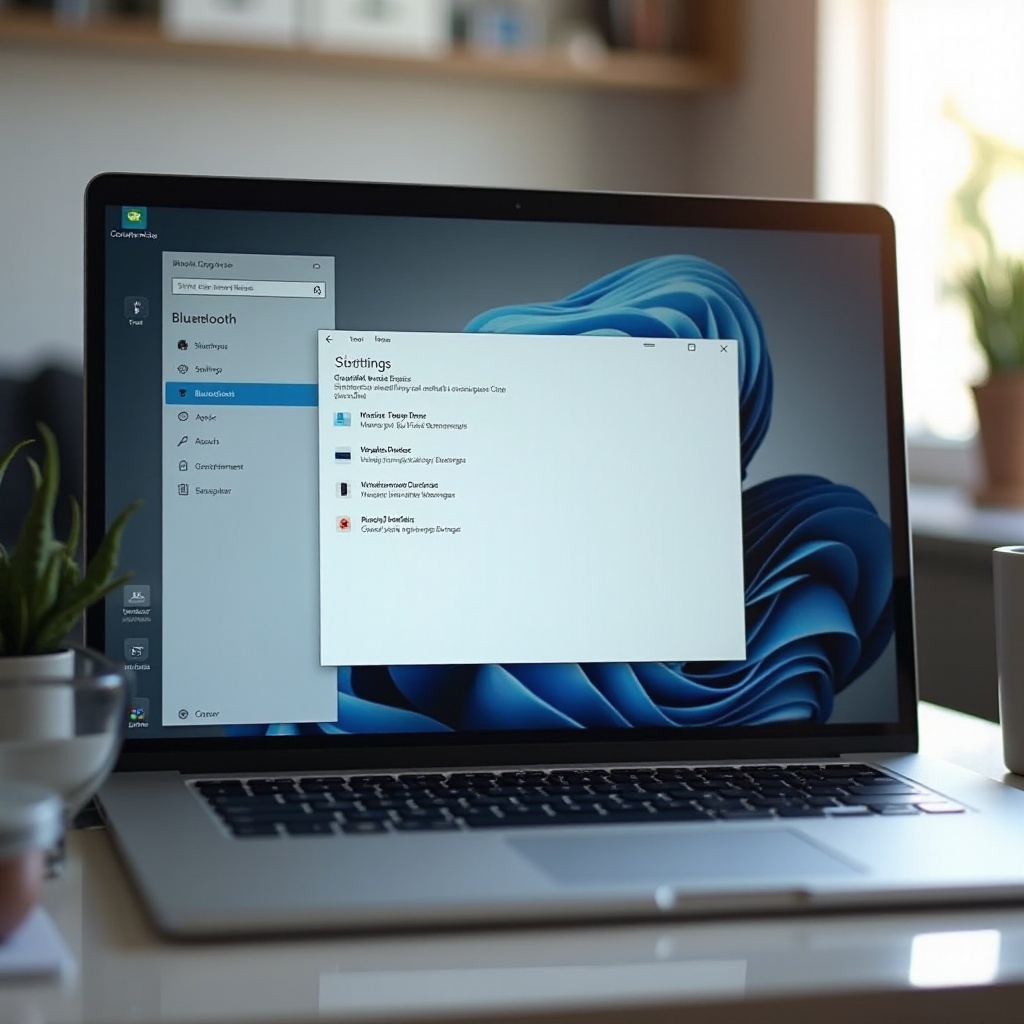
Understanding Bluetooth Failures in Windows 11
Before addressing the issue, it’s essential to grasp why Bluetooth failures occur. Often, outdated drivers, compatibility challenges, or fleeting software bugs can disrupt connections. Despite advancements in Windows 11’s connectivity features, issues such as failed device pairings or erratic disconnections remain prevalent. Possible culprits might include incorrect configurations, signal interferences, or power management settings accidentally affecting Bluetooth functionality. By pinpointing the root causes, users can systematically tackle the problem, narrowing down effective solutions that address specific connectivity issues. Understanding the frequency and context of these failures equips users to handle and resolve them more effectively.
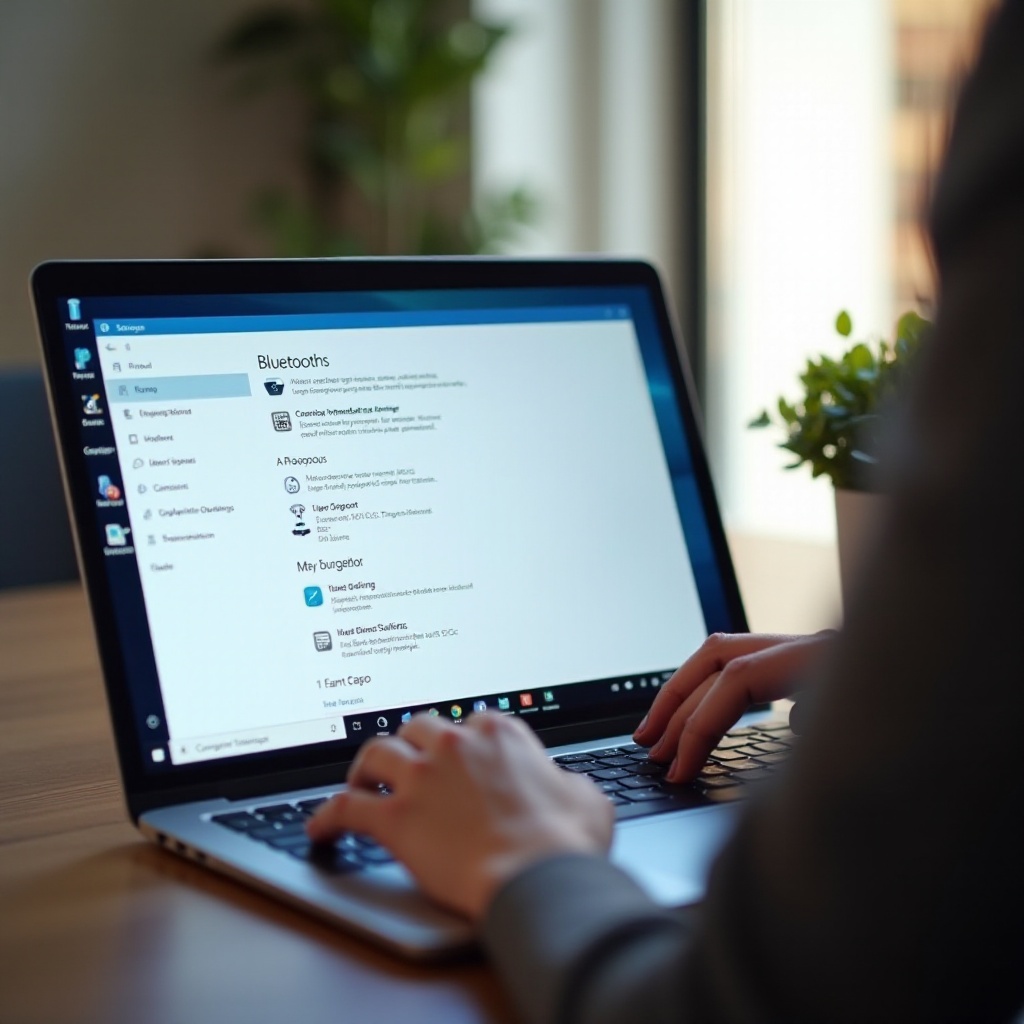
Steps to Remove Failed Bluetooth Devices
Once armed with an understanding of potential pitfalls, users can proceed to resolving device failures. Here are the necessary steps:
Checking and Enabling Bluetooth Settings
- Open ‘Settings’ using Win + I.
- Tap ‘Devices’ and head to ‘Bluetooth & devices’.
- Make sure Bluetooth is set to ‘On’. If disabled, toggle it to reconnect devices.
Removing Failed Devices from Bluetooth Settings
- In ‘Bluetooth & devices’, browse the device list.
- Spot the troubled device in the lineup.
- Click on it and choose ‘Remove device’ to start the removal procedure.
Using Device Manager to Uninstall Bluetooth Drivers
- Right-click the ‘Start’ button and pick ‘Device Manager’.
- Extend the ‘Bluetooth’ section to see your Bluetooth adapters and devices.
- Right-click the desired device, choose ‘Uninstall device’, and complete the process.
- Restart your machine, prompting Windows to automatically reinstall the driver.
Re-Pairing Bluetooth Devices in Windows 11
After removing troublesome devices, re-pairing them is crucial to restore functionality. Ensure your Bluetooth gadget is in pairing mode. Head back to the ‘Bluetooth & devices’ settings in Windows, click ‘Add device’, then choose ‘Bluetooth’ as the device type. Windows will begin scanning for nearby devices—select your device when it surfaces and adhere to the on-screen steps to finalize the pairing. Successfully re-pairing your device guarantees its seamless integration with the Windows 11 ecosystem, enhancing both connectivity and functionality.
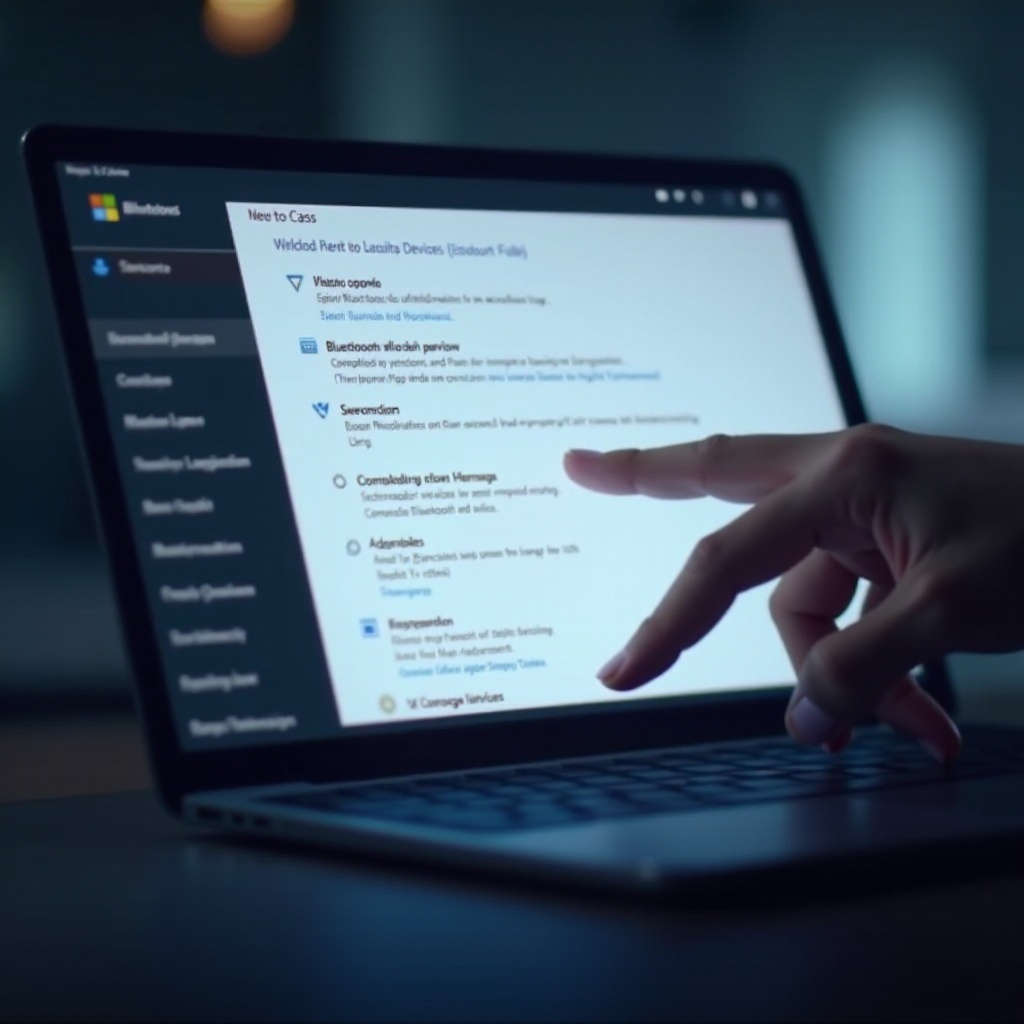
Troubleshooting Persistent Bluetooth Issues
The removal and re-pairing method should resolve most issues. However, persistent problems might demand additional troubleshooting efforts:
Running Windows Bluetooth Troubleshooter
- Pull up ‘Settings’, then ‘Update & Security’.
- Select ‘Troubleshoot’ > ‘Additional troubleshooters’.
- Opt for ‘Bluetooth’ and follow the on-screen directions to execute the troubleshooter.
Updating Bluetooth Drivers Manually
- Access ‘Device Manager’ from the start menu.
- Expand the ‘Bluetooth’ section.
- Right-click your adapter and opt for ‘Update driver’.
- Choose ‘Search automatically for updated driver software’ to locate the latest updates.
Performing a System Restore if Needed
If setbacks persist, a system restore might be necessary to undo recent changes:
- Enter ‘System Restore’ in the search bar and click ‘Create a restore point’.
- Hit ‘System Restore’ and follow the wizard to select a restore point.
- Conclude the process to revert Windows to a previous stable condition.
Conclusion
Bluetooth connectivity issues can pose challenges, yet with systematic troubleshooting, they are often resolvable. By adhering to these steps and tips, users can succeed in removing and re-pairing devices on Windows 11. This guide empowers users to confidently approach and fix potential connectivity concerns, ensuring a fluid Bluetooth experience that bolsters all your day-to-day tech activities.
Frequently Asked Questions
How do I know if my Bluetooth driver is up to date?
Access the ‘Device Manager’, expand the ‘Bluetooth’ section, right-click your Bluetooth adapter, and select ‘Update driver’. Choose ‘Search automatically for updated driver software’ to check for updates.
What should I do if Bluetooth keeps disconnecting?
Ensure your devices are within range and free from obstructions. Check your power settings for Bluetooth and update your drivers. Running the Bluetooth troubleshooter can also be beneficial.
Is it safe to edit system files to fix Bluetooth issues?
Editing system files can be risky and is not recommended unless explicitly advised by a professional. Incorrect changes can disrupt system functionality. Opt for safer troubleshooting methods outlined above.
