Introduction
Apple TV notifications seamlessly integrate within Apple’s ecosystem, providing updates and reminders that aim to enhance the user experience. However, these notifications can sometimes become intrusive, interrupting your daily activities. iPhone users often seek ways to control or completely turn off these notifications to prevent unwanted interruptions. This comprehensive guide will walk you through steps to manage these alerts, explore alternative methods, and offer solutions to common issues, ensuring an improved user experience.
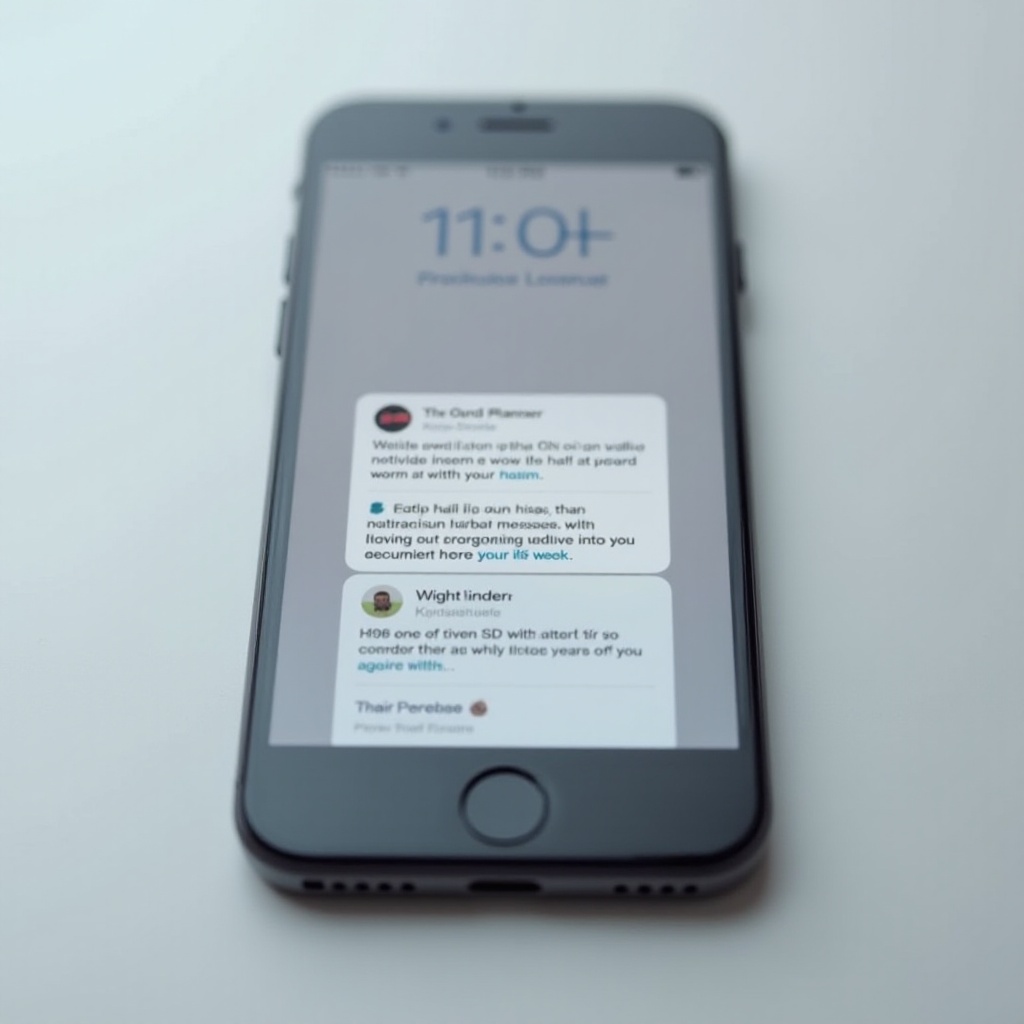
Understanding Apple TV Notifications on iPhone
Apple TV notifications serve to keep you informed about the latest releases, upcoming episodes, or subscription-related updates. While these alerts are designed to enhance your engagement, they can occasionally become overwhelming. It’s crucial to understand the nature of these notifications, their impact on your iPhone, and how they function within Apple’s ecosystem. By gaining insights into their types and frequencies, you can make informed decisions regarding which notifications to retain and which to disable.
Step-by-Step Guide to Turn Off Notifications
Effectively managing your Apple TV notifications involves a simple set of adjustments in the iPhone settings. By following the steps outlined below, you can tailor notifications to your preferences:
Accessing Notification Settings on iPhone
- Unlock your iPhone and navigate to the “Settings” app.
- Scroll down and select “Notifications.”
Navigating to Apple TV Notification Settings
- Within the Notifications menu, you’ll find a list of all installed apps.
- Locate and tap on “Apple TV” to access its notification settings.
Adjusting Notification Preferences
- Turn off “Allow Notifications” to completely disable alerts from Apple TV.
- For selective notifications, tweak settings by tapping on “Show Previews” or modifying the alert style (Banners or Alerts).
- Customize aspects like “Sounds” and “Badges” to align with your preferences.
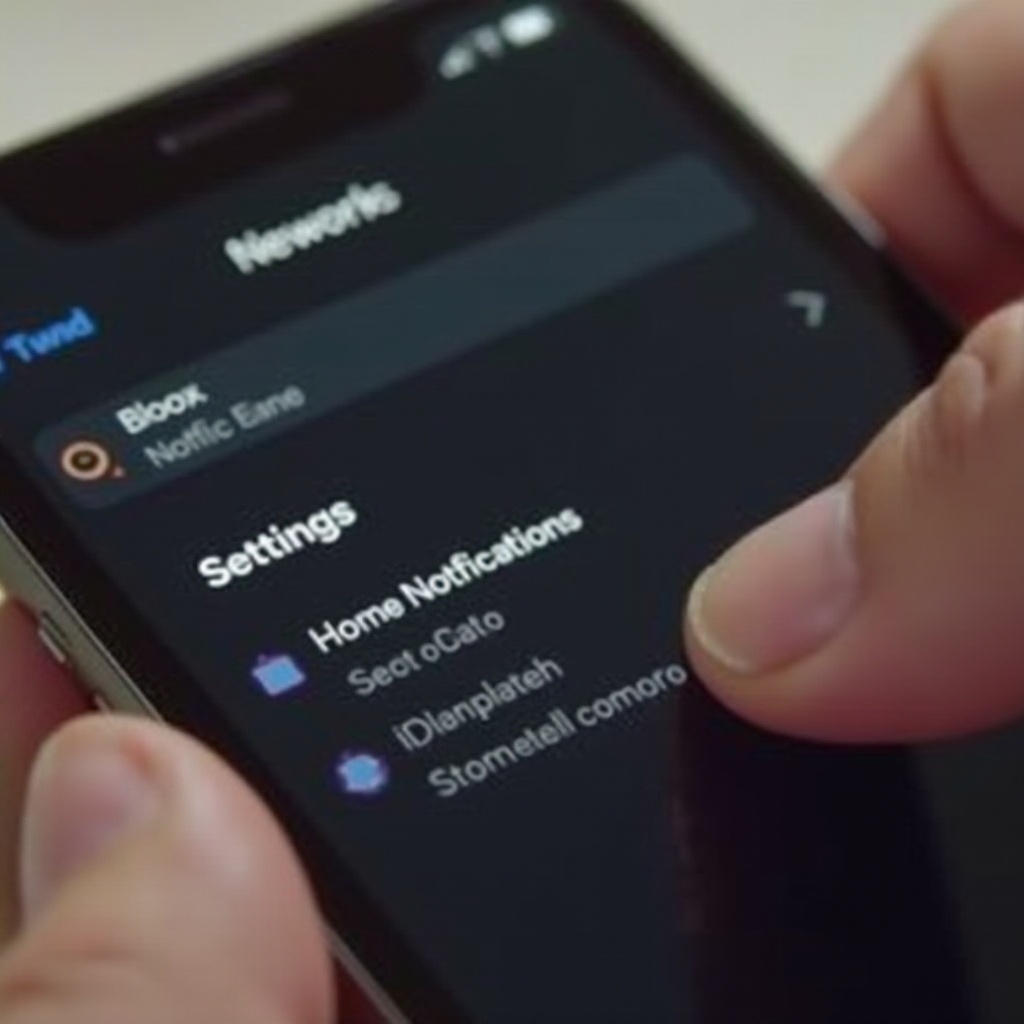
Alternative Methods to Manage Notifications
While adjusting standard settings is effective, alternative strategies can provide additional control over Apple TV notifications:
Using Focus Mode for Do Not Disturb
- Enable Focus modes like “Do Not Disturb” to temporarily silence notifications.
- Personalize Focus settings to permit specific alerts while blocking others, based on your schedule or geographical location.
Transitioning to a scenario where managing notifications tailored to specific situations becomes essential, particularly if frequent alerts disrupt your routine, Focus Mode provides an efficient solution.
Customizing Alerts for Specific Situations
- Utilize the “Scheduled Summary” feature to receive grouped notifications at pre-determined times.
- Modify settings within necessary applications to permit disturbances only from notable sources, helping you maintain concentration when needed.
Troubleshooting Persistent Notification Issues
Occasionally, users may still encounter difficulties with persistent notifications despite adjusting settings. The solutions below may help resolve such issues:
Common Problems and Solutions
- Ensure your iPhone operates on the latest iOS version, as updates often address bugs in notification handling.
- Restart your iPhone to refresh the system and resolve minor glitches.
Connecting the previous troubleshooting steps with situations where professional intervention may be warranted:
When to Contact Apple Support
Should notifications persist despite taking corrective measures, consider contacting Apple Support. Technical assistance may be needed for sophisticated issues that basic troubleshooting cannot resolve.
Best Practices for Notification Management
To ensure an efficient notification system, regularly assess your alerts to identify the ones that are necessary. Review notification settings periodically across all applications to guarantee that essential alerts remain visible while unnecessary ones are muted. Adopting this proactive approach fosters a more organized and less distracting notification experience.
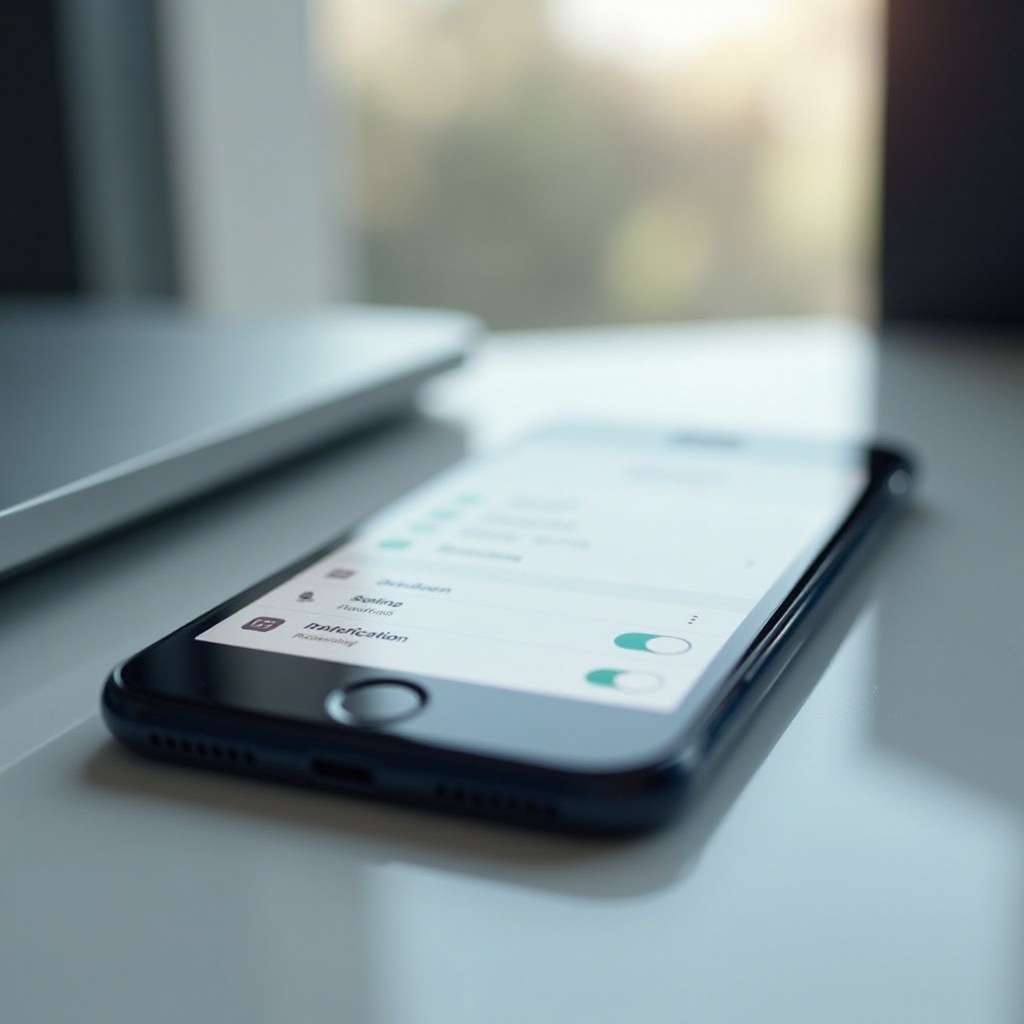
Conclusion
Taking command over Apple TV notifications on your iPhone not only refines your user experience but also ensures that you’re only notified about matters of significance. By adhering to the guide provided, you can effectively manage your notifications and optimize your digital environment for productivity and minimal disruptions.
Frequently Asked Questions
How do I stop all Apple TV notifications permanently?
To halt all notifications permanently, disable ‘Allow Notifications’ in the Apple TV section of the Notifications menu in your iPhone settings.
Can I customize which Apple TV notifications I receive?
Yes, you can customize your notifications by adjusting options for alerts, banners, sounds, and badges under Apple TV settings in your iPhone’s Notifications menu.
Why are Apple TV notifications still appearing on my iPhone?
Persisting notifications may occur due to outdated software or incorrect settings. Double-check your settings and update iOS, or contact Apple Support if issues persist.
