Introduction
Efficient battery management is crucial for smartphone users, particularly those who depend on their iPhones throughout the day. One key feature that helps manage battery life effectively is Low Power Mode. By adding this mode to your Control Center, you can easily access it, extending your battery life with just a tap. This guide provides detailed, step-by-step instructions to help you enhance your battery performance by incorporating Low Power Mode into your iPhone’s Control Center. Along the way, you’ll discover additional features that complement this setup, ensuring your device runs at peak efficiency.
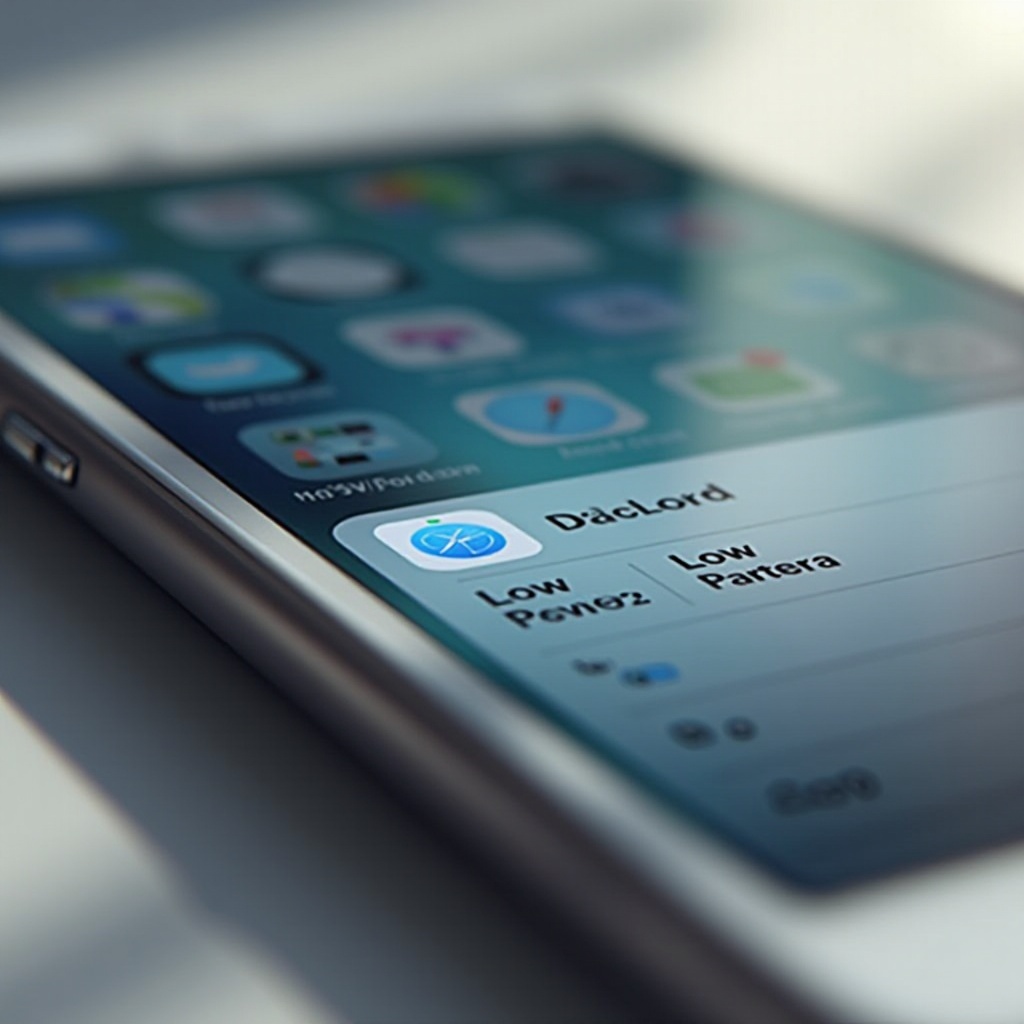
Understanding Low Power Mode
Low Power Mode is an essential Apple feature designed to help users prolong their iPhone’s battery life when it’s running low. Activating this mode reduces background activity, optimizes system performance, and conserves energy by limiting non-essential tasks. It achieves this by disabling automatic downloads, reducing visual effects, and lowering screen brightness. This power-saving strategy allows you to squeeze extra usage time from a dwindling battery.
When your battery levels dip to 20%, a prompt suggests enabling Low Power Mode. Adding this feature to the Control Center, however, allows for more immediate battery conservation with a simple toggle, eliminating the need to navigate through settings. Integrating Low Power Mode into the Control Center ensures a seamless experience for efficient power management.
Benefits of Adding Low Power Mode to Control Center
Incorporating Low Power Mode directly into the Control Center offers numerous advantages. This setup provides quick access to power-saving functions, particularly useful when your battery is critically low. By reducing the time spent navigating settings, it allows for on-the-go adjustments effortlessly.
Moreover, accessing Low Power Mode through the Control Center offers an intuitive way to manage your power usage, diminishing battery concerns throughout the day. This optimization keeps your focus on essential tasks, secure in the knowledge that your device operates efficiently. Ultimately, embedding Low Power Mode within the Control Center enhances user experience and prolongs device life.
Step-by-Step Guide to Adding Low Power Mode
Accessing Control Center Settings
- Unlock your iPhone.
- Open the ‘Settings’ app from the home screen.
- Scroll and tap on ‘Control Center.
Navigating to Battery Settings
- In Control Center settings, find ‘Customize Controls’ or ‘More Controls,’ as per your iOS version.
- Tap on ‘Customize Controls.
- Scroll to locate ‘Low Power Mode.
Customizing the Control Center
- Tap the green plus icon beside ‘Low Power Mode’ to add it to the ‘Include’ section.
- Drag and reorder the icon to adjust its placement in the Control Center if desired.
- Return to the Home Screen and swipe down from the upper-right corner (or up from the bottom on older models) to access Control Center. The Low Power Mode icon should appear, ready for easy toggling.
Additional Features to Enhance Your Control Center
Enhance your iPhone’s functionality further by adding other settings and shortcuts to your Control Center. Features like ‘Do Not Disturb’ help silence your phone during meetings or sleep, offering additional utility. The ‘Screen Record’ feature captures valuable moments or tutorials effectively.
For music enthusiasts, the ‘Music Recognition’ tool can instantly identify songs playing around you. Also, utilize the ‘Flashlight’ and ‘Calculator’ icons for quick access without delving into full applications. Customizing your Control Center with features tailored to your lifestyle provides a personalized, efficient toolset at your fingertips and seamlessly complements the power management capabilities of Low Power Mode.
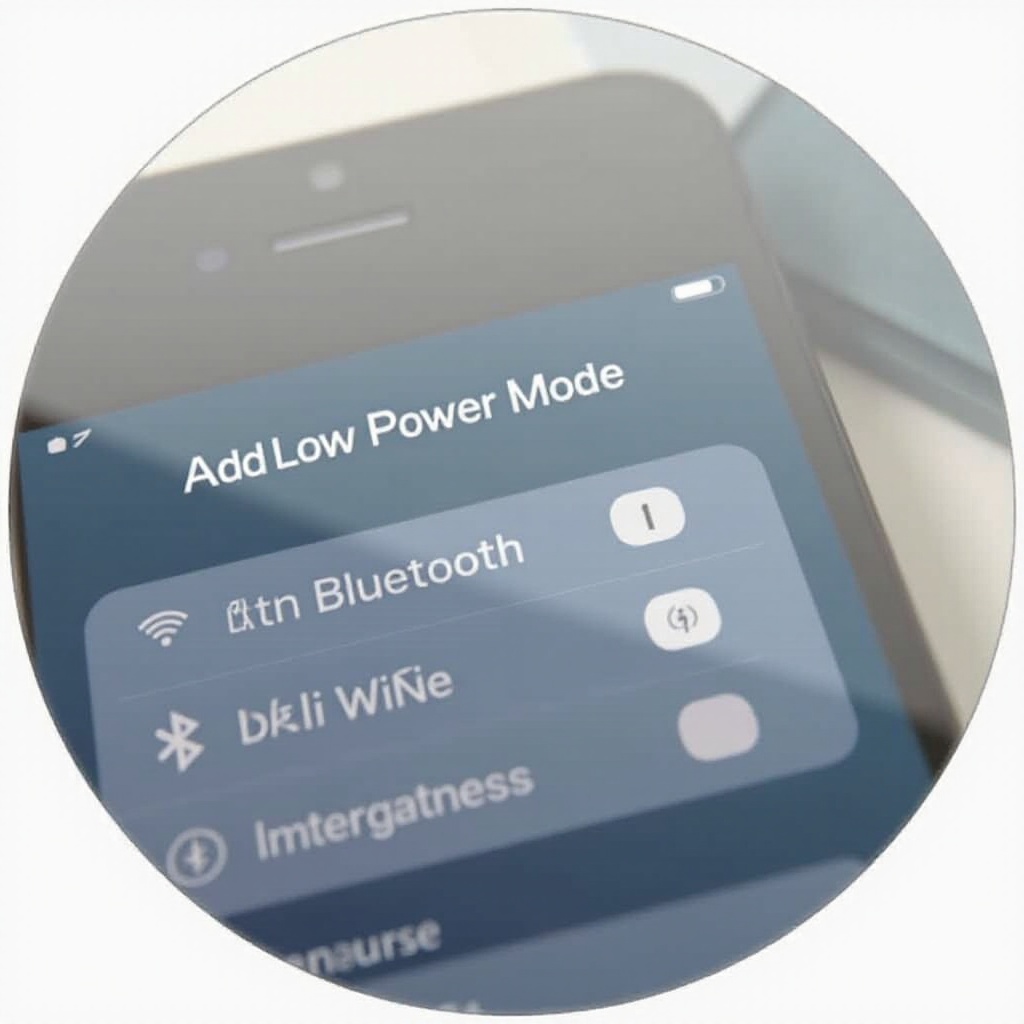
Tips for Maximizing iPhone Battery Life
- Optimize screen brightness by enabling auto-brightness settings.
- Update to the latest iOS version for improved stability and performance.
- Limit background app refresh for non-essential apps.
- Use Wi-Fi instead of cellular data when available to conserve power.
- Regularly check battery usage stats to manage and limit high-drain apps.
By adhering to these tips, you can effectively extend your iPhone’s battery life, maximizing your everyday use without the hassle of constant charging.
Common Troubleshooting for Battery Issues
If you experience battery issues, start by verifying that your iPhone runs the latest iOS version, as updates often include fixes for battery-related problems. Investigate any power-hungry apps and limit their activity.
If battery performance remains suboptimal, consider resetting all settings to their defaults, making sure to back up your data first. As a final resort, consult Apple Support or visit an Apple Store to assess whether the problem is hardware-related, such as a battery in need of replacement.
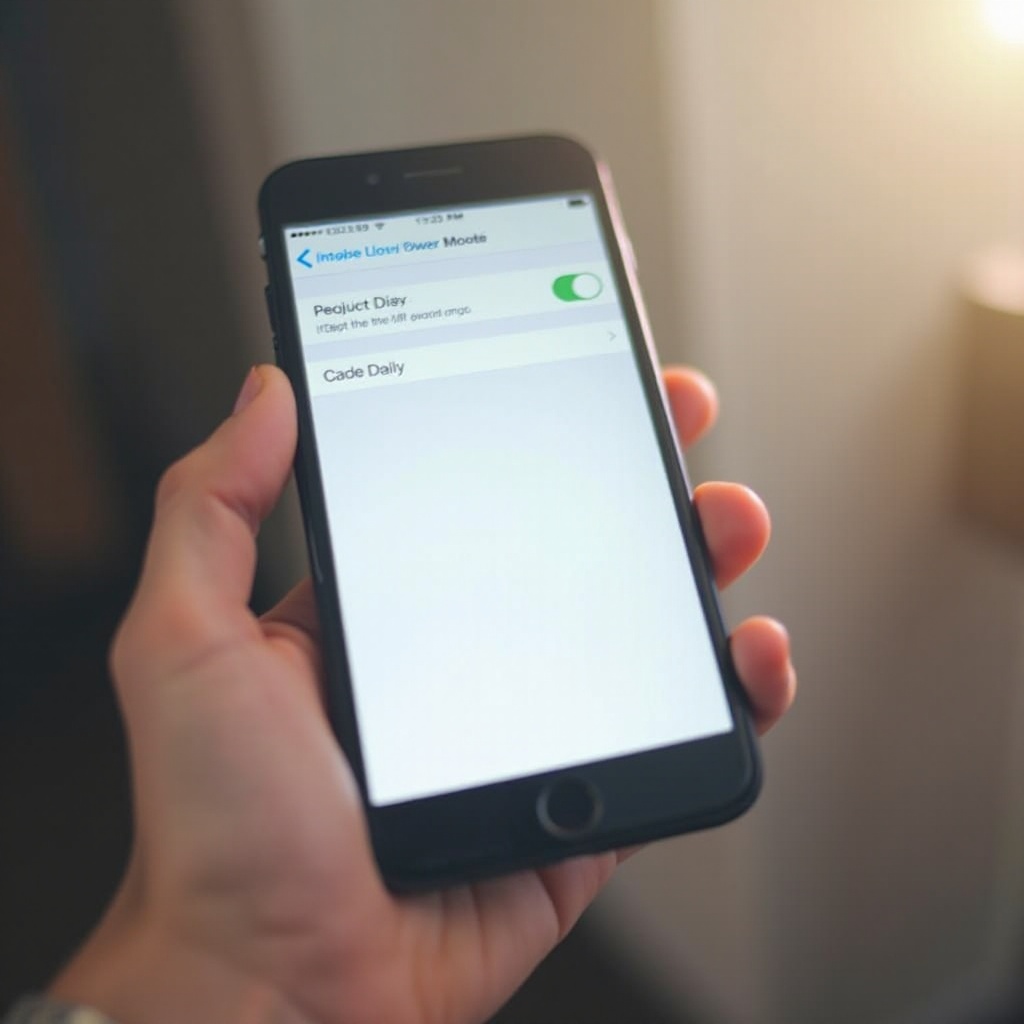
Conclusion
Adding Low Power Mode to your Control Center simplifies power management, enhancing your device’s utility. With straightforward instructions provided in this guide, optimizing your battery life is made simple. Complementing this with additional capabilities and conscious battery-saving practices creates a streamlined, efficient smartphone experience.
Frequently Asked Questions
How does Low Power Mode affect iPhone performance?
Low Power Mode reduces background activity, decreases brightness, and conserves power, slightly reducing performance to extend battery life.
Can I add other settings to the Control Center alongside Low Power Mode?
Yes, you can customize Control Center by adding features like flashlight, music recognition, and screen recording to match your preferences.
What to do if Low Power Mode is not appearing in Control Center settings?
Ensure your iPhone runs the latest iOS as older versions may lack features. Restart your device or reset settings if the issue persists.
